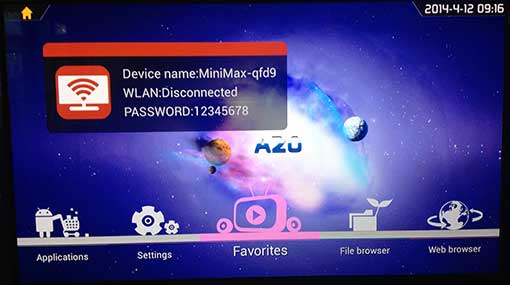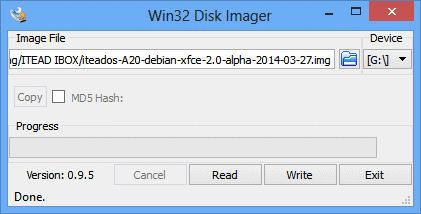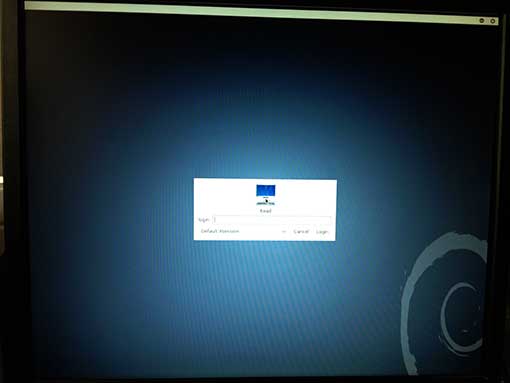My IBOX came shipped with Android TV A20 pre-loaded in the NAND flash. I plugged a Microsoft keyboard and mouse into the USB ports, and used my Panasonic plasma TV as a HDMI display. The boot screen is a bit confusing, because it implies that the device has WLAN support:
You can ignore the big WLAN banner on the screen, because the IBOX only has a RJ-11 100BT Ethernet port. The main screen has typical media center functions. Applications takes you into an Android launcher screen, Settings takes you to a typical Android settings screen. Going to the Applications screen shows that it has some typical apps pre-installed:
Most notable is the Google Play store support. I tried logging into Google Play and installing a few apps. They worked fine. However, I’ve heard that YMMV … some apps don’t work properly. Adobe Flash is also pre-installed, which is a plus. I did not play with it much, beyond some cursory tests, because I am more interested in running Debian Linux on the IBOX. ITEAD has a Debian 7.0 image, which runs off an SD card. Instead of downloading the version from ITEAD’s OS page, I used an alpha version built on 2014-03-27 which ITEAD sent me. To install it, first extract the iteados-A20-debian-xfce-2.0-alpha-2014-03-27.img file from the downloaded.bz2 archive. I used WinRAR on my Windows machine to extract it. The image file needs to be copied to a 4GB or bigger micro SD card. Note that the .img file cannot be copied to a FAT-formatted SD card, because it contains an entire Linux filesystem. Instead, it must be raw-copied using a utility. In Windows, Win32 Disk Imager is a free utility that fits the bill:
Simply select the image file and the SD card’s drive letter, and then click the Write button. After the image is successfully written, insert the microSD card into the IBOX, and power it up. If all goes well, you will first see two Linux Penguins in the upper left corner of the screen. After a while, the login screen should appear:
Log in with user: root, password: root. While Android TV A20 was incompatible with my Dell LCD monitor (all I got was a blank screen), Debian 7.0 is working great. Unfortunately, I’m having the same problem with both my Dell LCD and my Panasonic plasma: when the screen blanks out after inactivity, I am not able to wake it up again. Therefore, I have to reboot it after every time the screen blanks. Hopefully, ITEAD will be able to tell me how to fix this.
Previous Article: ITEAD Studio IBOX – Part 1: First Look
Next Article: ITEAD Studio IBOX – Part 3: Installing Java and Processing