I had a very irritating problem with my Acer Aspire V5 notebook computer running Microsoft Windows 8.1 for the past several months. The computer was not able to update itself. When I launched Windows Update, it would just hang forever checking for new updates, so I couldn’t even figure out what updates were needed, let alone download and install it. At the same time, Windows Defender would constantly bug me that my virus definitions needed to be updated, but every time I tried to download the updates, it would either hang forever, or fail.
After wasting many hours trying to find a solution, I finally fixed it yesterday. It turns out that the two problems were related. It seems that Windows Defender uses Windows Update as a back end to download its virus definitions, because my fix got both of them working again. So, without adieu, here is the procedure for getting your Windows Update and Windows Defender to successfully check for updates again:
Step 1: Download Windows Update Powershell Module
Open up your favorite Web Browser, and point it to:
http://gallery.technet.microsoft.com/scriptcenter/2d191bcd-3308-4edd-9de2-88dff796b0bc
Click the blue box labeled PSWindowsUpdate.zip and save the file to your computer.
(Direct download for PSWindowsUpdate.zip: http://gallery.technet.microsoft.com/scriptcenter/2d191bcd-3308-4edd-9de2-88dff796b0bc/file/41459/43/PSWindowsUpdate.zip)
Step 2: Extract files from PSWindowsUpdate.zip
Extract the files in PSWindowsUpdate.zip to %WINDIR%\System32\WindowsPowerShell\v1.0\Modules.
If you do this step correctly, in most computers, you will have a folder called C:\Windows\System32\WindowsPowerShell\v1.0\Modules\PSWindowsUpdate
Step 3: Launch Windows Power Shell with Administrator Privileges
From the Control Panel, open Administrative Tools. Right click Windows Powershell ISE, and select Run As Administrator:
Step 4: Import the PSWindowsUpdate Module
Type Import-Module PSWindowsUpdate into the PowerShell:
Step 5: Change Execution Policy
In the PowerShell, type: Set-ExecutionPolicy RemoteSigned
PS> Set-ExecutionPolicy RemoteSigned
You will get a security warning dialog. Click the Yes button. You don’t have to worry, because we downloaded the module directly from Microsoft.
Step 6: Run Get-WUInstall
In the Powershell, type Get-WUInstall:
PS> Get-WUInstall
Answer any prompts which may come up. My system had a lot of updates pending, so I let the module download and install them all. After it’s done, your Windows Update and Windows Defender will work correctly again!
Many thanks to the people who came up with this solution. The information came from: http://social.technet.microsoft.com/Forums/windows/en-US/afc7f693-f742-402f-b513-063989b79c2f/windows-81-enterprise-windows-updates
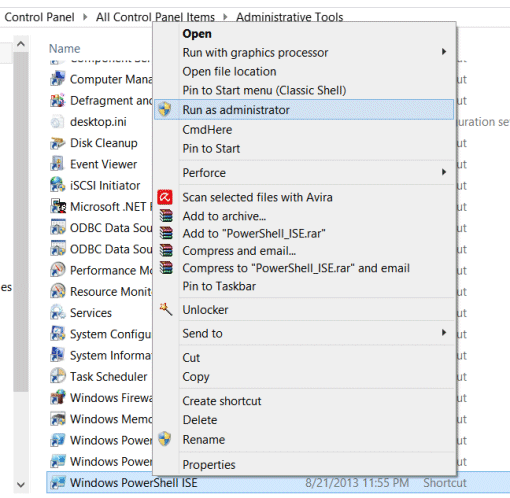
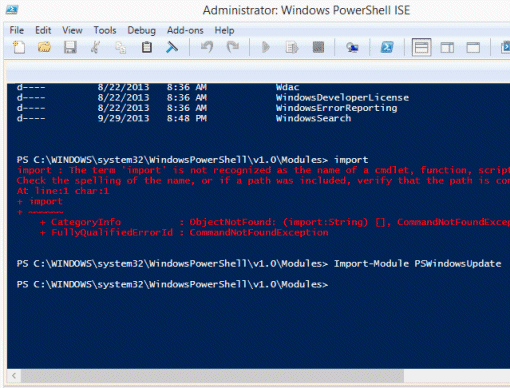
Thanks for the post.
I was having issues with windows updates, so I followed the instructions exactly. I was able to install a bunch of updates, but Windows Update has not resumed working properly independently.
Further, Windows is now telling me that I need to activate Windows…apparently Windows is no longer able go authenticate my product key.
Has anyone had a similar experience or have advice? Any input is greatly appreciated!
Sorry you’re having problems. Mine didn’t have this activation problem. What happens when you try to reactivate it?
It says “Windows can’t activate right now. Please try again later” (or rather a more verbose version of the same). Good news is it hasn’t locked me out of Windows. For now, I just have a watermark on the screen as a reminder to activate Windows. I suppose that versus having no security/other updates is the lessor of two evils.
Was hoping there might be a quick fix. I’ll keep working with Microsoft and googling around I guess.
Thanks for the prompt response!